A touch of Spring – Adding texture to a photograph for a painterly effect…
Layering textures with a photograph can create an expressive image reminiscent of a painting. This solitary tree photograph was layered with several textures from Flypaper Textures which created the brushstrokes of color look. Texture adds a little definition and detail throughout an image. No clouds, no worries, empty skies work well for textured effects!
The key for adding texture is to find a blend mode that will work for the images. Copy and paste (or drag) the new texture layer over your original photograph layer, and find a complementary blend mode by scrolling through each Blend Mode. Here’s how you do it… With the move tool active, hold down the shift key and press the plus or minus key to see the various effects Blend Modes have on your image. Soft light was used for this combination. Nik Viveza was used to selectively tone down, brighten up and add color to areas in the image. The artistic edge treatment that pulls the image together is PhotoFrame from OnOne Software. Make great pictures! ~ Deb
PS – Coupon codes are always in the sidebar, including links to software you might want to try. Totally Rad Dirty Pictures will set up your texture layer (including Flypaper and your own favorites) with your photo automatically, and assign a blend mode, how cool is that? Try it and see!

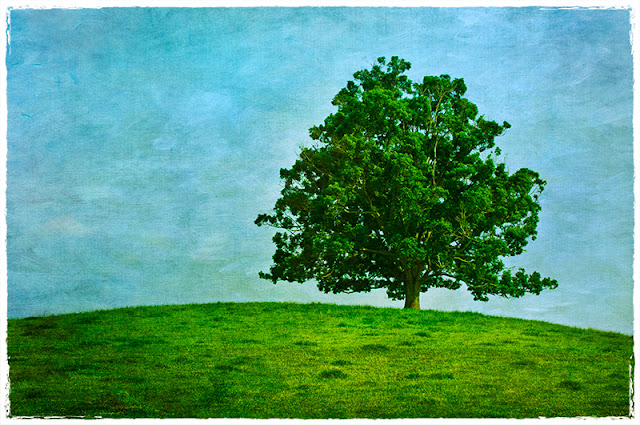



FlyPaper textures rock and so do you!
Good morning John, you made my day! Thank you, and you rock too! 🙂